Digital Skills - Office Administrator
- Οργάνωση/ Διοίκηση/ Ηγεσία - Soft Skills / Επικοινωνία

ΠΕΡΙΓΡΑΦΗ
The aim of the Digital Skills - Office Administrator seminar is to enhance participants' computer skills, focusing on advanced proficiency in Ms-Word, email platforms, and safe internet usage. The program seeks to empower trainees to improve productivity, adopt effective work methods, and solve problems efficiently. By upgrading their digital skills, participants will contribute more effectively to their organization's goals, improve task quality and speed, and enhance the company's professional image through their active involvement in projects and tasks.
ΣΚΟΠΟΣ ΣΕΜΙΝΑΡΙΟΥ
By the end of this course, participants will be in position to:
Knowledge Level
- Identify and analyze the tasks assigned to them.
- Categorize requests from supervisors based on implementation methods.
- Understand and comprehend the techniques they need to apply.
- Recognize where and why each method should be used.
Skills Level
- Conduct needs analysis using appropriate tools and techniques.
- Apply a combination of their knowledge to solve given problems.
- Gain speed and accuracy through practice and experience in various areas, regardless of difficulty level.
- Seek new approaches and techniques to address and resolve problems that arise.
- Communicate effectively and equitably with all trainees in the class.
- Handle challenging situations during the training process.
Attitude Level
- Demonstrate willingness to adopt ideas, perspectives, and methods from diverse experiences.
- Embrace diversity and adapt to changes.
- Persuade others using well-founded arguments and effective body language.
- Encourage and motivate all attendees to participate actively in the seminar.
ΣΕ ΠΟΙΟΥΣ ΑΠΕΥΘΥΝΕΤΑΙ
- Employees in companies or organizations who use Ms-WORD software.
- Individuals who manage electronic mail (Outlook or Gmail).
- People who engage in internet browsing.
ΠΕΡΙΣΣΟΤΕΡΕΣ ΠΛΗΡΟΦΟΡΙΕΣ
Topics
Unit 1: Creating, Editing, and Structuring Letters
Creating a Letter/Text/Note:
- Basic Definitions for Understanding Ms-WORD Software
- Explanation of the “File” Menu
- Page Overview:
- Text Area
- Margins
- Using the Ruler (Horizontal/Vertical)
- Page Size
- Opening/Saving Documents (Open, Save, Save As, Save as PDF, etc.)
Editing Letters/Text/Notes:
- Fonts:
- Highlighting Text
- Bold, Italics, Underline
- Practical Exercises on Unit 1 Topics
Unit 2: Creating, Editing, and Structuring Letters (Continued)
Continuing with Letters/Text/Notes:
- Using “Undo” and “Redo”
- Borders and Shading
- Alignment
- Paragraph Indentation
Formatting Text and Page Layout:
- Paragraph Formatting and Vertical Spacing
Editing and Formatting Text:
- Selecting Words, Lines, Sentences, Paragraphs, and Documents
Page Layout and Text Editing Functions:
- Margins
- Orientation
- Paper Size
- Practical Exercises on Unit 2 Topics
Unit 3: Page Formatting and Printing
Page and Document Features:
- Word Count (Words, Paragraphs, etc.)
- Printing Documents
- Printing Properties and Options
- Headers and Footers
- Page Numbering and Section Breaks
Advanced Text Modifications:
- Adding Watermarks
- Marking and Tracking Document Changes
- Track Changes, Accept/Reject Edits
- Practical Exercises on Unit 3 Topics
Unit 4: Advanced Page and Content Management
Inserting Objects into Text:
- Columns and Tables:
- Insert Columns
- Create and Manage Tables
Inserting Visual Elements:
- Pictures, Shapes, Text Boxes, WordArt, and Effects
- Use of Symbols
Tabs and Content Layout:
- Tabs: Left, Right, Center, Decimal
- Dot Leaders for Table of Contents
- Electronic Signature Creation
- Object and Link Insertion
- Practical Exercises on Unit 4 Topics
Unit 5: Personalization and Mailing
Creating Table of Contents:
- Classic Table of Contents Creation Using Styles
Personalized Mail:
- Letters, Envelopes, and Labels with Mail Merge
- Practical Exercises on Unit 5 Topics
Unit 6: Electronic Mail
Using and Managing Email (Outlook/Gmail):
- Sending and Receiving Messages
- Email Folders and Reply Options
- Sending and Receiving Attachments
- Address Structure and Email Advantages
- Practical Exercises on Unit 6 Topics
Unit 7: Advanced Email Features
Email Fields and Formatting:
- TO, CC, BCC Fields
- Risks and Issues with Email Attachments
- Formatting and Organizing Emails:
- Text Formatting, Combining Text with Paragraphs and Numbers
- Sorting and Deleting Emails
- Practical Exercises on Unit 7 Topics
Unit 8: Internet Safety and Browsing
Internet Browsing and Information Retrieval:
- Key Internet Concepts and Terminologies
- Search Engines and Using Keywords
- Browser Functions and Bookmarking
- Assessing Content Accuracy
Internet Use Basics:
- Copying Website Content
- Using Hyperlinks
- Changing and Setting Homepages
- Sending and Receiving Messages and Files
- Practical Exercises on Unit 8 Topics
Unit 9: Cybersecurity and Internet Fraud
Safe Internet Practices:
- Using Cookies and Disk Cleanup
- Safe Downloading of Software and Files
Cybercrime Awareness:
- Fraudulent Payments and Online Shopping Scams
- Recognizing Suspicious Emails
- Protecting Against Cyber Threats (Firewalls, Password Protection)
- Updating Windows and Avoiding Piracy
- Practical Exercises on Unit 9 Topics
Training method
Our instructor conducts the seminar live on Zoom, offering an interactive virtual training experience that includes real-time collaboration, hands-on activities, dynamic presentations, and practical demonstrations.
Πληροφορίες Εκπαιδευτή
Αναλυτικό Κόστος Σεμιναρίου
Για Δικαιούχους ΑνΑΔ
- € 700.00
- € 560.00
- € 0.00
- € 140.00
- € 140.00
Για μη-Δικαιούχους ΑνΑΔ
- € 700.00
- € 0.00
- € 133.00
- € 700.00
- € 833.00
Κοστολογικές Πληροφορίες
Persons who are registered as unemployed are allowed to participate in two free seminars every year by submiting the relevant permit from the Public Employment Service office.
ΠΡΟΓΡΑΜΜΑ ΣΕΜΙΝΑΡΙΟΥ
Τρίτη - 06 Μαΐου 2025
Ώρα
09:00 - 13:15
ΕΚΠΑΙΔΕΥΤΗΣ:
Κώστας ΑγαθαγγέλουΤοποθεσία:
OnLine Virtual Classroom
Παρασκευή - 09 Μαΐου 2025
Ώρα
09:00 - 13:15
ΕΚΠΑΙΔΕΥΤΗΣ:
Κώστας ΑγαθαγγέλουΤοποθεσία:
OnLine Virtual Classroom
Παρασκευή - 16 Μαΐου 2025
Ώρα
09:00 - 13:15
ΕΚΠΑΙΔΕΥΤΗΣ:
Κώστας ΑγαθαγγέλουΤοποθεσία:
OnLine Virtual Classroom
Τρίτη - 20 Μαΐου 2025
Ώρα
09:00 - 13:15
ΕΚΠΑΙΔΕΥΤΗΣ:
Κώστας ΑγαθαγγέλουΤοποθεσία:
OnLine Virtual Classroom
Παρασκευή - 23 Μαΐου 2025
Ώρα
09:00 - 13:15
ΕΚΠΑΙΔΕΥΤΗΣ:
Κώστας ΑγαθαγγέλουΤοποθεσία:
OnLine Virtual Classroom
Τρίτη - 27 Μαΐου 2025
Ώρα
09:00 - 13:15
ΕΚΠΑΙΔΕΥΤΗΣ:
Κώστας ΑγαθαγγέλουΤοποθεσία:
OnLine Virtual Classroom
Παρασκευή - 30 Μαΐου 2025
Ώρα
09:00 - 13:15
ΕΚΠΑΙΔΕΥΤΗΣ:
Κώστας ΑγαθαγγέλουΤοποθεσία:
OnLine Virtual Classroom
 Ελληνικά
Ελληνικά  English
English



 Ελληνικά
Ελληνικά
 28 ώρες
(
7 μέρες
)
28 ώρες
(
7 μέρες
)